How to create an Airtable to Webflow sync
A step-by-step guide to setting up an Airtable to Webflow sync in PowerImporter
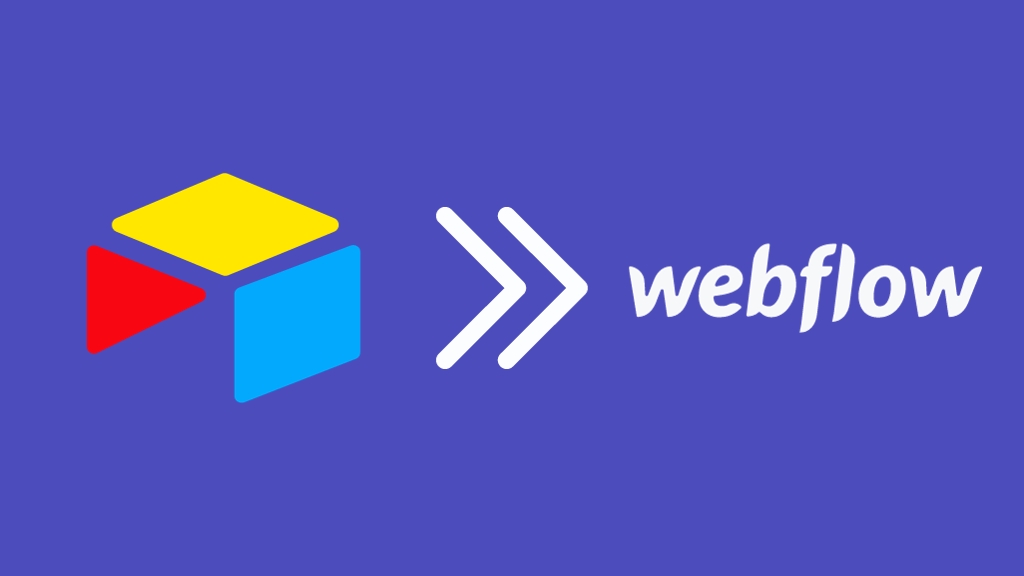
Your first sync should be done on an empty Webflow CMS. After that, when you sync again, PowerImporter will detect and modify only what has changed since the last sync. This prevents the creation of duplicates in your Webflow site.
STEP 1 CREATE A NEW SYNC IN POWERIMPORTER
- Once you have created your PowerImporter account, navigate to "New syncs" on the top right corner. - Click on "Create a sync for Airtable" to create your first sync
PowerImporter will take you through all the steps from now on :-)
STEP 2 CONNECT WEBFLOW
- Connect to Webflow by clicking on "Login". Click here to see how the logging to Webflow will look like.
- Once you have connected to Webflow, your Webflow CMS site(s) will appear automatically under "Select Webflow site" - Choose the Webflow CMS site you want to sync your data to. - Once you have selected the Webflow CMS site you want to sync data to, click on "Save and Continue"
Please note that your Webflow CMS site needs to have collections set up, otherwise this error message will appear:
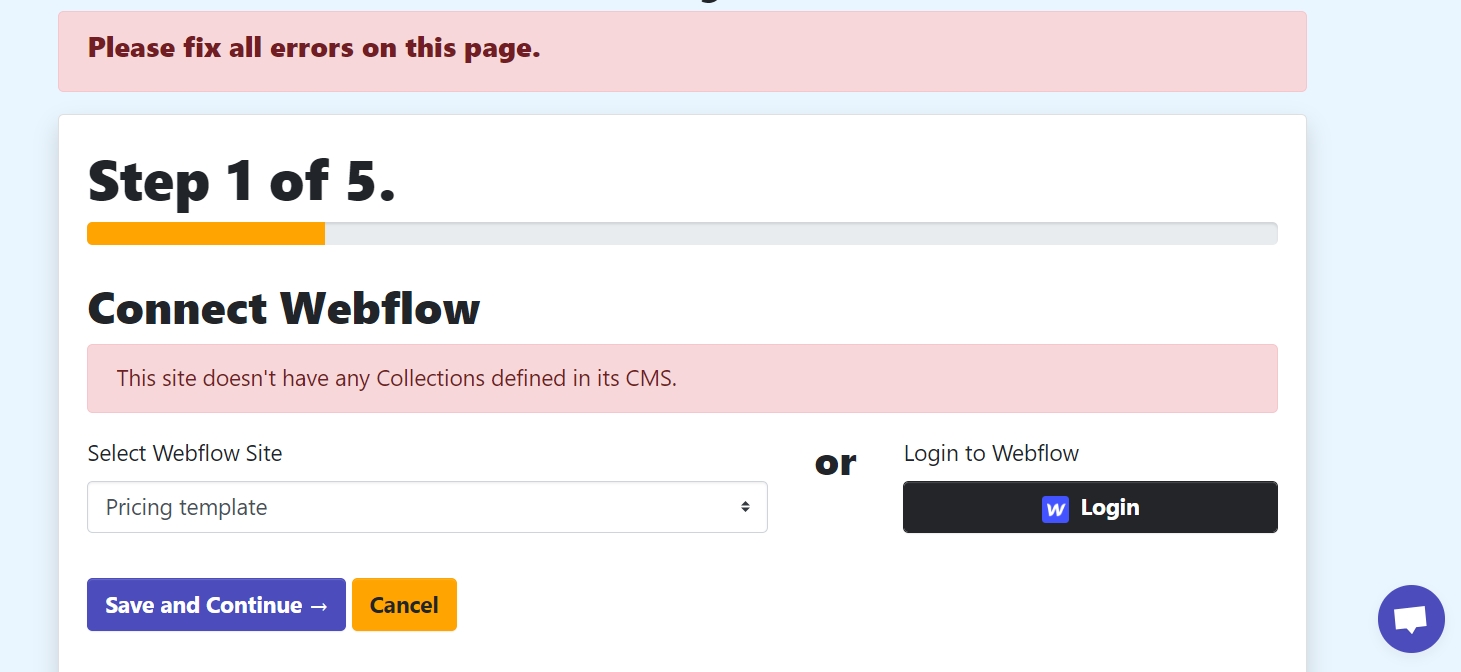
STEP 3 CONNECT AIRTABLE
You can connect your Airtable base in two ways: - By clicking on "Login". Click here to see how the login process will look like - By entering a Personal Access token. Click here to see how the personal access token will look like. Do not forget to enter the 3 scopes when creating your Airtable token:
- Once you have connected to Airtable, your bases will appear automatically under "Airtable bases". - Select the Airtable base you want to use for your sync. - Click on Save and Continue.
You are now ready to create your first sync! Continue on the next page.
Last updated